Home > Rides > The Ride Page > Map
Map
The Map area of the ride page outlines your route in red, and marks the current position on the Ride Graph with a green dot. The map updates in response to various mouse actions which take place on other tabs on the ride page:
- The current position on the Ride Graph updates as you drag the mouse from left to right and vice-versa.
- Clicking on the Ride Graph starts a selection, moving right to left displays a growing selection on the map in blue, where moving right to left shrinks the selection.
- Clicking on an Interval on either the Ride Graph or the Interval tabs drops a marker on the map at the start of the Interval, and outlines the Interval in blue on the map. Clicking on the marker displays an Info Box which contains Interval information. Clicking on an Interval already in a displayed state hides the Interval and the marker.
- Hovering over a point on the Critical Power graph outlines the point in blue on the map.
- Clicking on a Personal Record from the Personal Records tab outlines the Personal Record in blue on the map. Clicking on it again removes the Personal Record from the map.
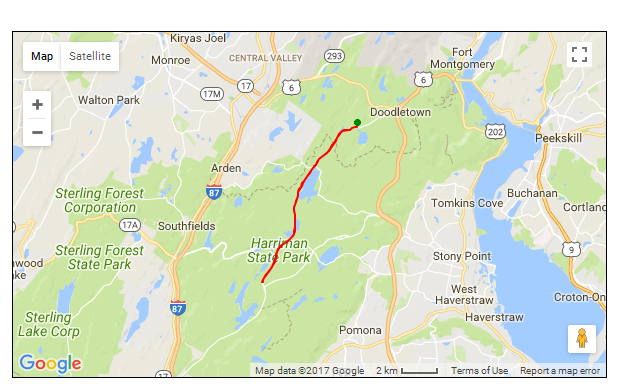
See also