|
Home > Rides > The Ride Page > Intervals
Intervals
The Intervals tab displays a ride's Intervals in a tablular format, along with the Interval Zone Distribution pie chart, and the Interval criteria. You navigate to the Intervals tab by clicking it on the ride page.
- Clicking on an Interval on the left hand side interval table drops a marker on the map at the start of the Interval, and outlines the Interval in blue on the map. Clicking on the marker displays an Info Box which contains Interval information. Clicking on an Interval already in a displayed state hides the Interval and the marker.
- The center of the tab shows the Interval Zone Distribution (IZD) pie chart. Although an individual second can belong to multiple intervals across zones (stacked intervals), and multiple intervalls in the same zone (tiled intervals), in the IZD, an individual second only counts once in the highest zone which it occurs.
- On the right hand side of the tab, The Intervals Criteria table shows the minimum duration/watts intervals for each zone you set up back on the Power Zones screen.
- The Find Most Powerful Intervals search form is also located on the right hand side of the page beneath the Intervals Criteria table. You type in the minimum watts, minimum duration (seconds), and number of intervals you're interested in. If you need help translating an interval duration formatted as mm:ss into seconds, you can click the Seconds Calculator button. A dialog box will be displayed that lets you select hours, minutes and seconds from dropdown lists. Clicking the [Update] button from the dialog box after making your selections will enter the right number of seconds into the duration textbox. After specifying minimum watts, minimum duration, and number of intervals, click the [Go} button to launch the search.
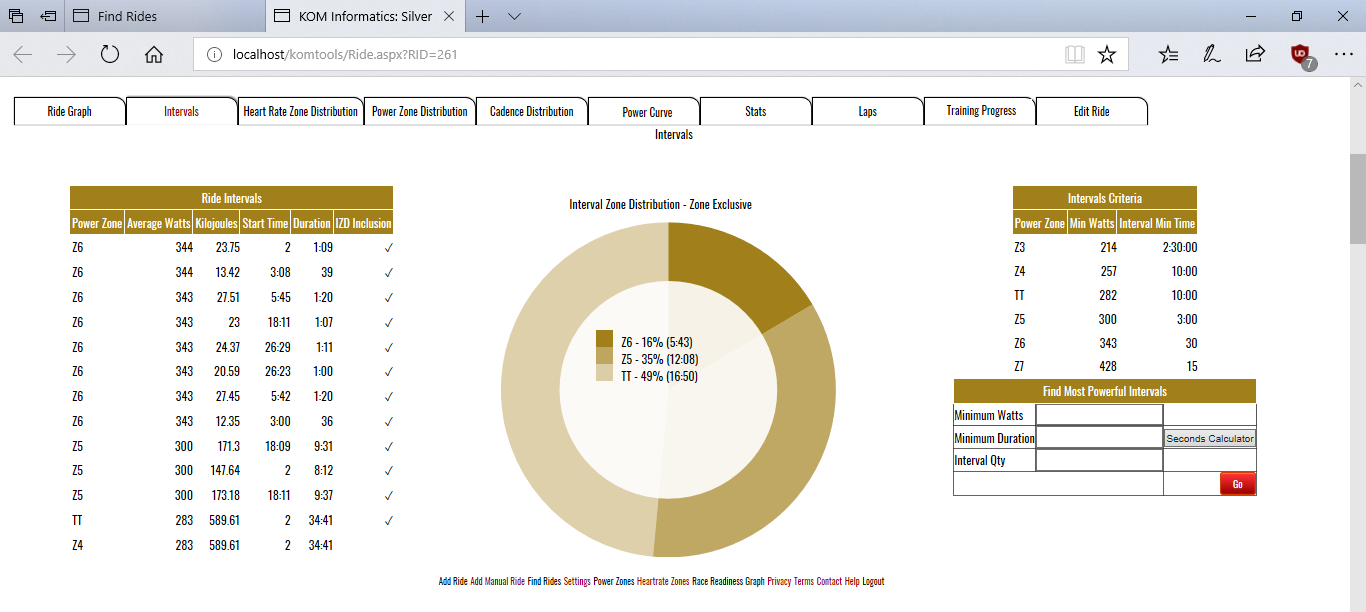
See also
| 




