|
Home > Workouts > Interval Advisor > Adaptive Workouts
Adaptive Workouts
After running Interval Advisor, and getting a recommendation, you can generate a list of Adaptive Workouts that you could potentially apply the recommendation to. The generated workout is tailored to your specific fitness and form on that day. To list Adaptive Workouts:
1. Make selections from the Warmup and Cooldown dropdown lists. Each Adaptive Workout has 15 combinations of warmup/cooldowns to accomodate different schedules and training plan volumes.
2. Click the [Workouts] button on the last row of the Interval Advisor recommendation. The workouts that your recommendation qualifies you for will be listed in a panel beneath the [Workouts] button. The list includes Min and Max times for each workout to help you choose a workout that works for your schedule.
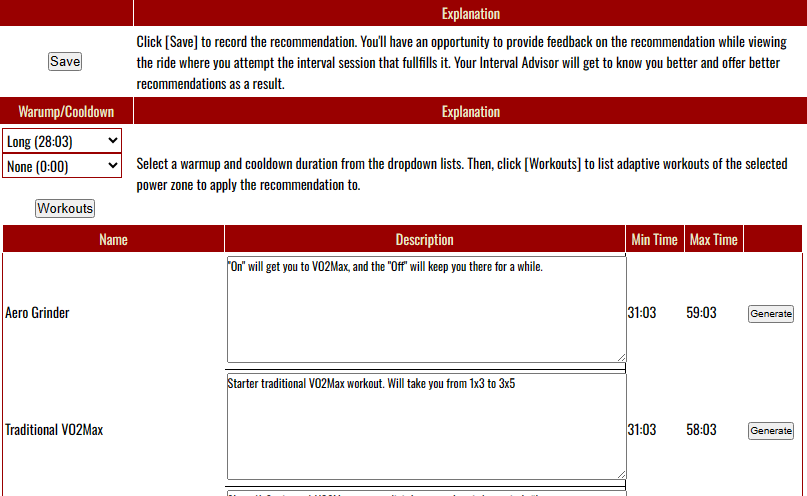
To generate your workout:
1. Click the [Generate] button on the right hand column of the workout you're interested in. Your workout will be displayed in a panel beneath
the Adaptive Workouts list.
Scrolling this panel to the right shows the button to generate the workout's projection, which is an estimate of overall KJ, and training load and interval durations for when you perform the workout. After the projection is generated, a button to add the workout to your schedule is displayed.
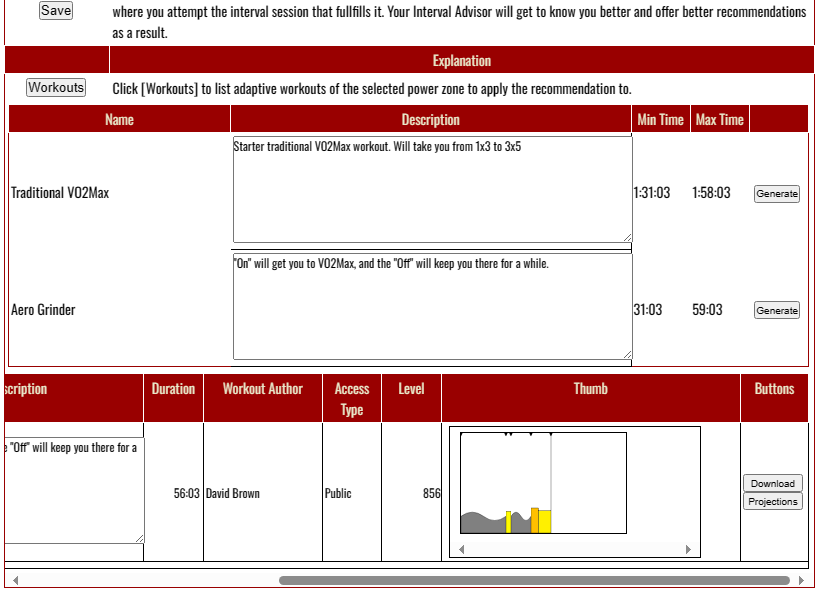
You can click the link in the Workout Name column to get a detailed view of the generated workout in Workout Builder:
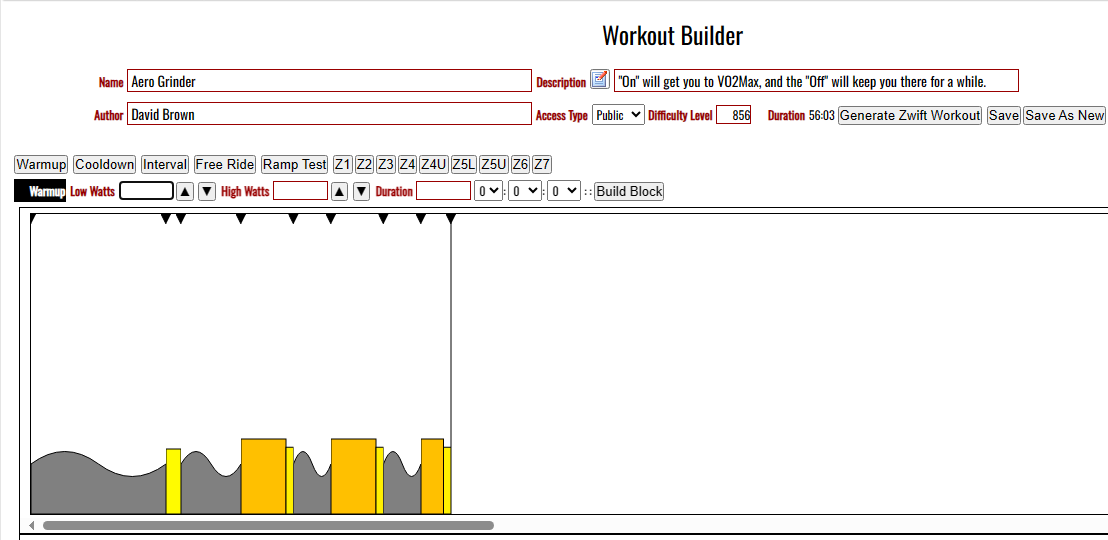
Your generated workout is pretty much the same as any other workout in the system (although it won't be found when finding workouts). More information on Workout Projections, Generating A Zwift Workout, and Scheduling A Workout can be found in the Help Topics of the same names:
See also
Workout Projections
Scheduling A Workout
Generating A Zwift Workout
| 




