|
Home > Reports > Personal Records > Personal Records Report
Personal Records Report The Personal Records page allows you to filter your personal records by date range, and how many PR's are returned by your search.
The date range filter allows you to focus in on certain blocks of training where you are looking for improvements that may not surpass your all time PR's. The filter for number of PR's helps you to focus on your most relevant efforts. There's no sense in sifting through a lot of data where you weren't trying all that hard. The Report also serves as a starting point to run the Personal Records - Workload Correlations Report. To run the Personal Records report:
- From the main menu click the {Reports} {Personal Records} menu selections.
- The Personal Records Report page will appear.
- Fill in the Start Date and End Date filters either by typing them in or by using the Calendar Popup. (Display the popup by clicking the Calendar button to the right of the input textbox for a date).
- Fill in the Number Of PR's filters.
- Click the [Go] button to run the report.
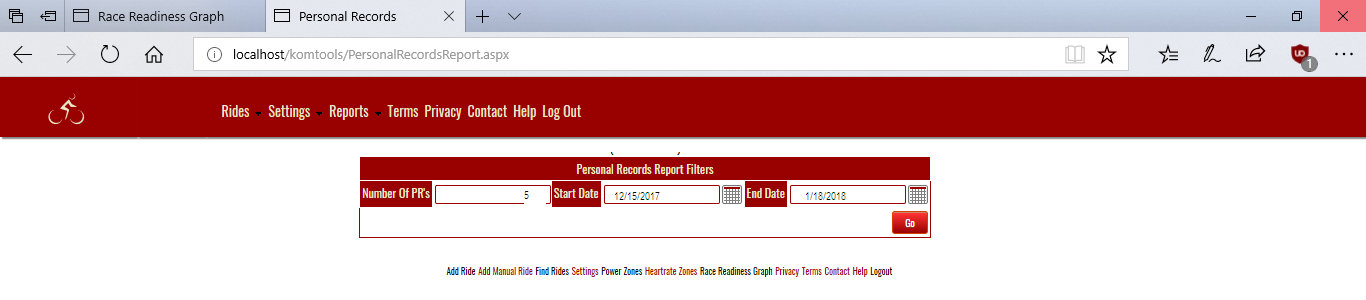
The Top N results for each time bucket are displayed (most are not depicted here), along with a panel for filters for the Personal Records - Workload Correlations Report. 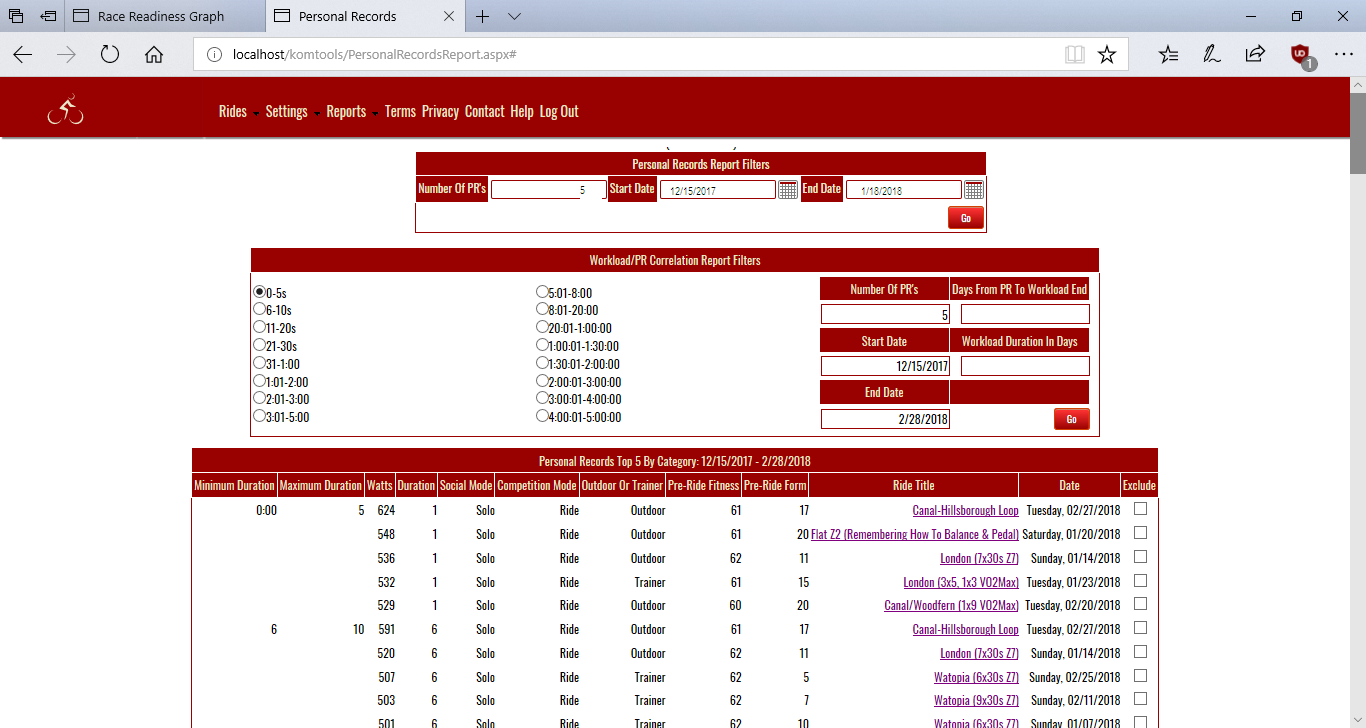
Beneath the Top N results Summary Stats for each time bucket are displayed. This can give you some insight into the context of your PR's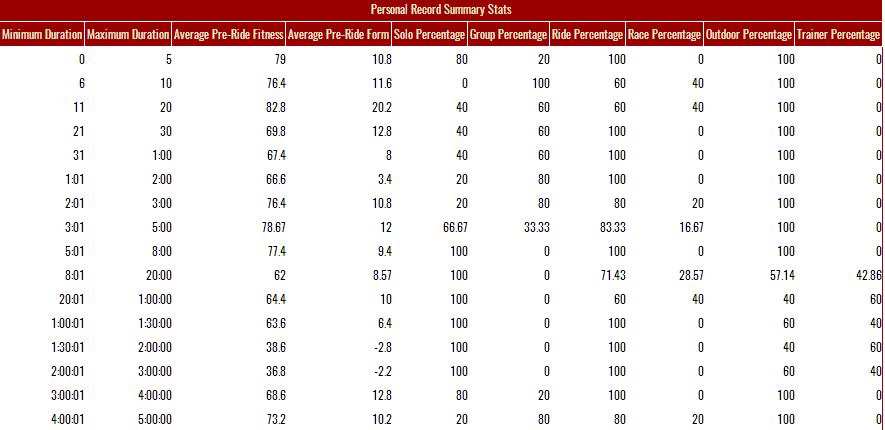
See also
| 




