|
Home > Workouts > Editing Workouts
Editing Workouts
To edit a workout first you have to find it in the Workouts List. See the Finding Workouts help topic for more information on how to do this. Once you've located a workout from the list that you've authored (you can't edit someone else's workout) click on the link in the Workout Name column from the Workouts list search results. The workout will be displayed on the Workout Builder screen, in Edit Mode.
All of the topics about how to build a workout (Adding A Block, Adding A Component To The Workout Graph, Deleting A Block, Insertion Points, Fixing A Block Mistake, Multi Select Blocks (plus child nodes)) are still relevant in Edit Mode, the screen works exactly the same way.
The main difference between Edit and Add Mode is only in the database interactions after clicking the [Save] button. Edit Mode also affords the opportunity to save the workout defined on the screen as a new workout. This functionality comes in handy when you are designing a series of workouts that target the same adaptations through progressive overload. One way to do this is to add an interval to a set, or increase the number of interval sets. This process is easier and less mistake prone when you have an easier workout to build on as a foundation.
Here are "before" and "after" screens illustrating the editing process with [Save As New]. The second image shows the new workout that was added to the database by tweaking the existing one by adding an interval. Using [Save As New] on "VO2 Max Hard Start 3 x(3 on 3 off) has no effect on this workout in the database. It's only when you make changes and click [Save] that the original is updated on the database.
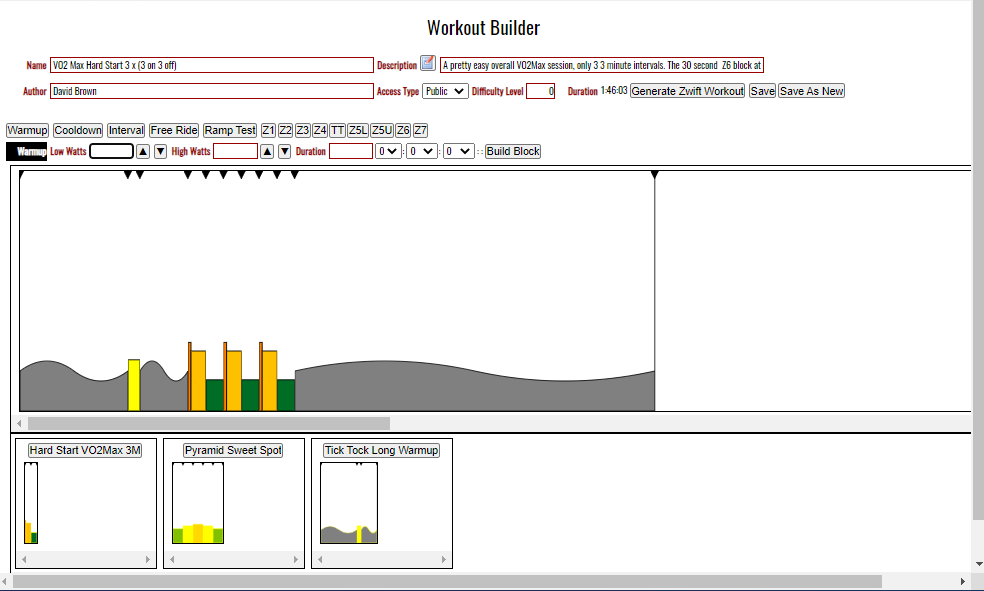
>
See also
| 




