|
Home > Rides > Uploading A Ride > Wahoo Cloud Sync
Wahoo Cloud Sync
To get started with Wahoo Cloud Sync take the {Rides} {Sync Authorization} page from the main menu. The Sync Authorization
page will display. Then:
| 1. Make sure that you've upgraded the Wahoo ELEMNT Companion app on your phone to the latest version. The History section of this app should be populated with your rides. |
| 2. Click the [Authorize] button at the bottom of the Wahoo section of the screen. You'll be brought to the Wahoo Cloud API Login page assuming you haven't logged into Wahoo already. If you don't have have an account this page will give you an opportunity to create one. When you create this account make sure that the email address you use for it is the same one as the one you used for the ELEMNT Companion app on your phone. |
| 3. Fill in your email address and password on the Wahoo login page, then click the Login button on that page. Wahoo will display a page describing the KOM Informatics Wahoo Uploader app and what it does, along with a button by which you authorize Wahoo to allow the app to download your rides into KOM Informatics. Click the [Authorize] button on that page. |
| 4. You'll be brought back to the KOMInformatics.com Wahoo Sync page. The page will not display immediately since the KOM Informatics Wahoo Uploader app will attempt to upload your last 30 rides stored in the Wahoo Cloud. This process should take between 3-5 minutes depending on the current load on the system, so please be patient! |
| 5. After the initial load of 30 rides, subsequent ride loads will happen automatically without you having to do anything. | 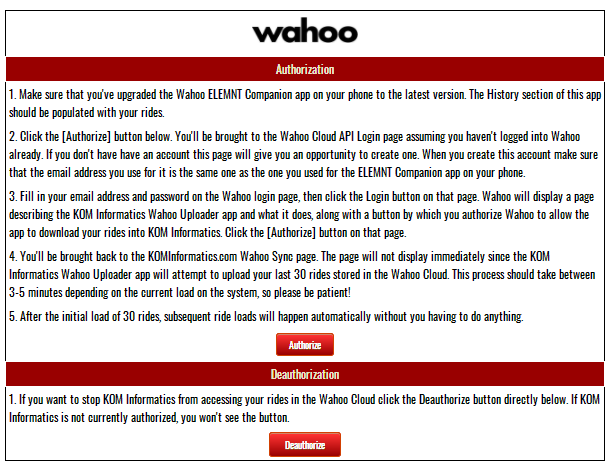
See also
| 




