|
Home > Getting Started > Creating Power Zones/Interval Specifications
Creating Power Zones/Interval Specifications
After registration, the next step in Setup should be to enter your initial power zones and interval duration specifications. You may already have a good idea as to your power zones and interval duration. If not, there is a wealth of information on these topics on the internet. Also, each time you visit the screen without having already saved a Power Zone set, the system will generate zones based on your ftp along with some initial recommendations for interval durations that have proven to be effective for Impact Informatics personnel. If you've entered more then one ftp on the general settings screen, the power zones generated will be based on the earliest ftp you've entered.
If you are planning on loading rides from the past, and your ftp/power zones were different at that point in time, your first power zone set should be based on the earlier ftp. You can have multiple power zone sets, but only 1 can be active at a time. After uploading all the rides based on the early power zone set, then you can go back and add a new set based on your current ftp. To enter power zones:
- From the main menu click the [Settings] [Power Zones] menu selection, or click the Power Zones link on the footer.
- The Power Zones page will be displayed.
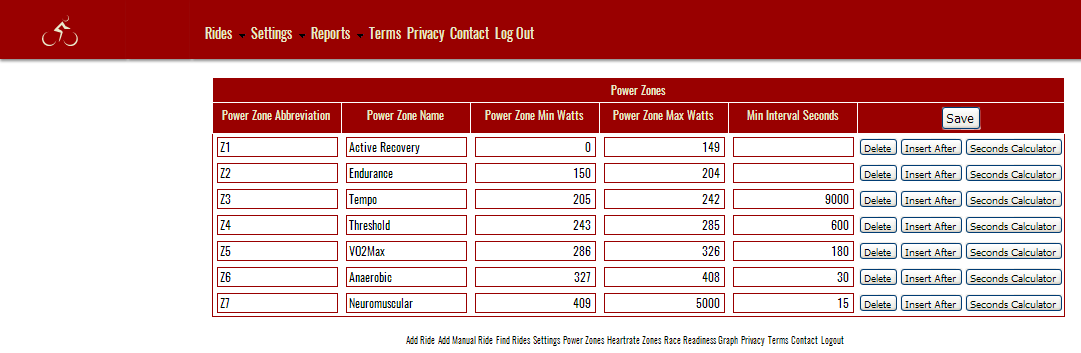
- You can use an [Insert After] row button to add a new, blank row after the button's row.
- You can use a [Delete] row button to delete a row.
- You can use a [Seconds Calculator] button for a row to display a dialog box that allows selection of hours, minutes and seconds, and generates the correct number of seconds for a row. (See image below)
- Once you've arrived at the desired number of zones you fill in the Zone Abbreviation (12 chars max), the Power Zone Name (50 chars max), the Power Zone Min Watts, PowerZone Max Watts and the Min Interval seconds. These numbers (integers) are what the Interval detection algorithm uses when scanning your rides for interval level efforts.
- Power Zone Min Watts for the first row should be 0
- Power Zone Max Watts for the last row should be 5000, or some larger number that you'll never hit
- Power Zone Min Watts for all rows except the first should be 1 watt greater then Power Zone Max Watts from the row above.
- When you're done editing your zones click the [Save] button on the upper right of the form.
In the image below, the Seconds Calculator has updated the seconds in the Z4 row to 9 minutes worth of seconds
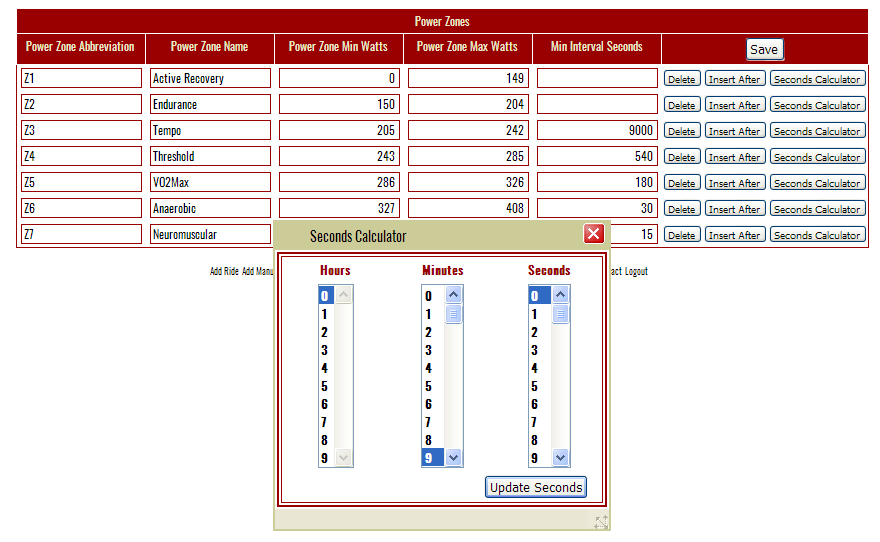
See also
| 




